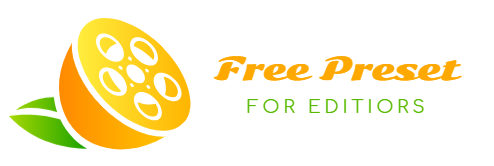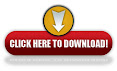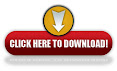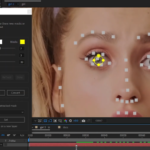After Effects Aescripts Composite Brush 1.6.7 free download
Details; Composite Brush is a user-friendly and precise color selector and modifier for After Effects. You can create a selection with a few strokes and modify colors or pull a key with the effect.
To assign selected colors, click and drag. This is also known as positive selections. To assign un-selected colors, use the Alt+click and drag method, which is negative selections.
The Transfer Mode Color is the color that will be used with the transfer mode, if it is a transfer mode that modifies colors. The Transfer Mode is the compositing operation applied to the selected colors.
HSV Color copies the Hue of Transfer Mode color, while multiplying the saturation and lightness of the transfer mode color by two. Hue copies the hue of the transfer mode color to the selection. Saturation copies the saturation of the transfer mode color to the selection. Luminance copies the luminance of the transfer mode color to the selection. It multiplies the transfer mode color by two. A value of 0.5 has no effect. A higher value makes the selection brighter, and a lower value makes it darker.
Normal copies the transfer mode color over the selection. Increase Alpha boosts the alpha channel at the selection, while the color remains unchanged. Stencil Alpha removes alpha at the selection. Silhouette Alpha removes alpha outside of the selection.
Restore Original RGB brings back the original image’s RGB channels inside your selection. Restore Original RGBA restores the entire image, RGBA, from the entire image inside your selection.
Matte Type is the method of interpreting a selection based on selected and unselected colors. Hard processes quickly, grabs large regions of color, and is the best mode to use whenever possible because it’s fast and limits the colors it grabs. Medium has a much softer falloff than “hard” transfer mode and is good for general purpose matting of opaque objects. Soft is likely to be deprecated in the future, as it’s made obsolete by the hair mode and shares too many similarities to “medium” to be useful.
Hair v1.3 is a mode that only selects one positive selection but accepts multiple negative selections. Click to assign a positive selection, and Alt+click to assign a negative selection. This mode was specifically built to get a soft falloff when keying hair, glass, smoke, fire, etc. If you have multiple positive selections, reset the plug-in to clear them. We recommend focusing on just keying the semi-transparent values in your image using this mode. Add as few negative selections as possible to reduce the hardness of the key and make things process faster.
Matte Invert inverts your matte. Precision: Sometimes, you may choose selected (positive) and unselected (negative) colors that are very similar to each other. A high precision value (max 100) allows the key to be as precise as possible, allowing two very similar colors to have different designations. A low precision value will automatically delete a selected color if you Alt+click nearby or delete an unselected color if you click nearby. This number is a percentage. If your matte becomes difficult to modify or too sharp, it may help to turn the precision down and do some more clicking and dragging.
Matte High-Level clips the alpha values at the top. It works the same way as “Levels” with an alpha channel. It’s recommended that when using a Soft Matte, you turn this to roughly 95 or 90. Lowering it can help you get good results quicker without making too many selections.
Matte Low-Level clips the lowest alpha values. Matte Blur determines how blurred the selection matte is. Note: Right now, this number only accepts integers. As a workaround, you can always use alpha modifying transfer modes and resort to the built-in blur and choke controls for more precision.
Matte Choke expands and contracts the boundaries of the Matte. It’s very similar to the After Effects “Simple Matte Choker.” Hard Matte Gamma only processes when the Matte Type is set to hard. This is the gamma of the selection matte.
Mac
~/Library/Application Support/Adobe/CEP/extensions
Or Mac : Applications/Adobe After Effects <version>/Scripts/ScriptUI Panels
Or use ZXP Installer
Done
Win
C:Program Files (x86)Common FilesAdobeCEPextensions
Or: C:Program Files AdobeCommonPlug-inS7.0MediaCore
Or: C:Program FilesAdobeAdobe After Effects <Version>Support FilesPlug-ins
Or: C:Program FilesAdobeAdobe After Effects <version>Support
FilesScriptsScriptUI Panels